Inventory Dashboard - Adding, editing and discharging residents.
Inventory Dashboard
The inventory dashboard allows you to add or discharge residents in real-time. The dashboard is broken down into three Manage Inventory, Interest list, and waitlist. This article focuses on Manage Inventory adding and discharging residents.
Adding residents:
Select the +person icon and complete the resident information.
Editing & Discharging Residents:
Select a resident to edit or discharge by clicking on the resident name and updating information. To discharge a resident, select a care type and add a discharge date.
Edit or discharge a resident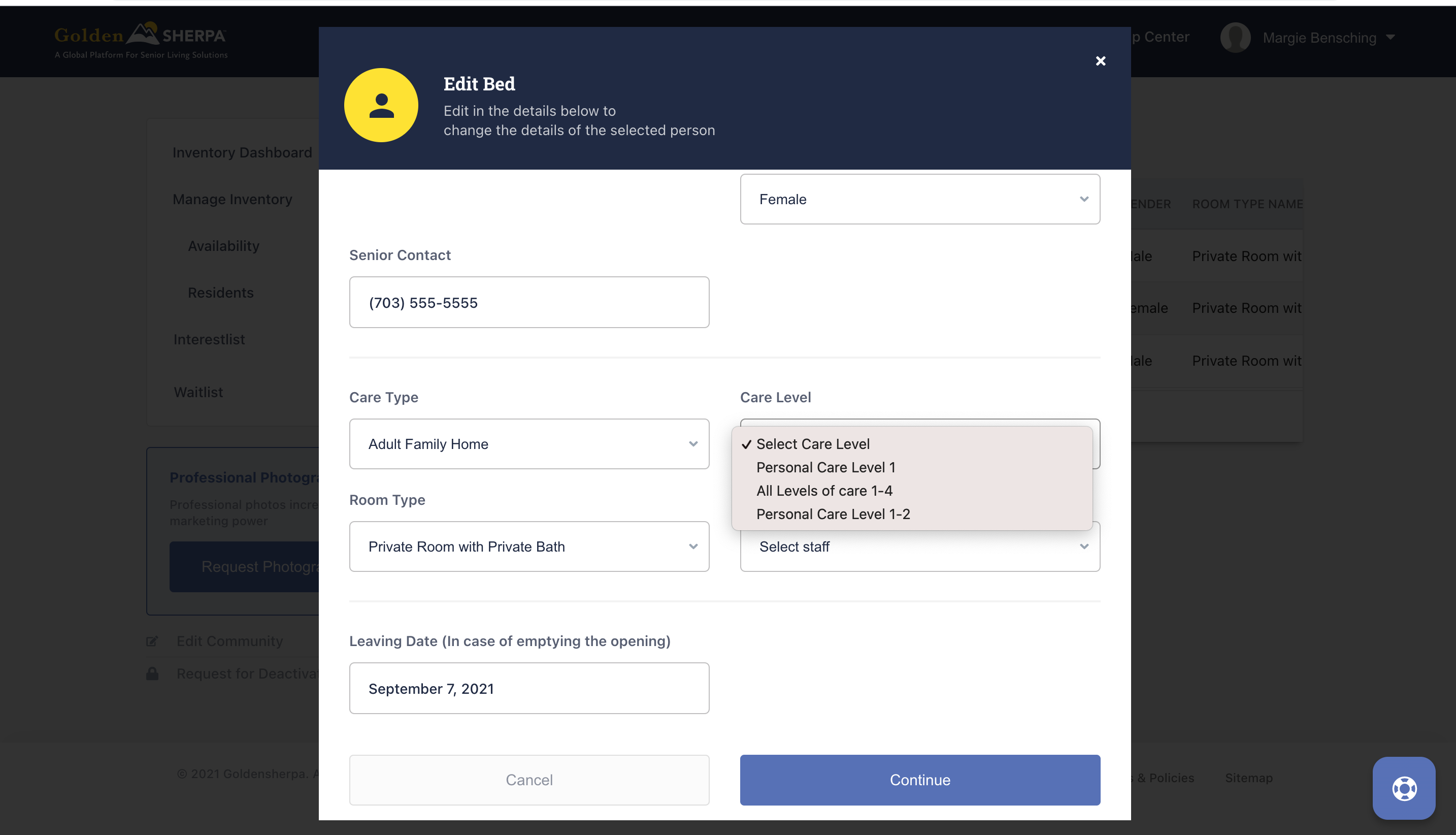 Select care type and discharge date
Select care type and discharge date
If you need any additional help managing your inventory, give GoldenSHEPRA a call at 509-290-3023 or email support@goldensherpa.com.
Related Articles
Adding Residents to your community
The following video provides an overview of how you can add residents to your community.Editing Residents in your community
Explaining the dashboard
The dashboard has many features. This video will explain them.Editing the email preferences
1. When logged in, from any page select the dropdown box in the top right hand corner of the page. 2. Select profile 3. Select “Manage Community Email Notifications” on the left hand-side 4. You can edit either the emails ...Scheduling - How to use the Scheduling Tools as a Provider
GoldenSHERPA provides you with easy to use scheduling tools, without the need for a middle man. Through our platform, explorers can schedule phone calls, in-person tours, and live virtual tours directly with you. You can view and maintain these ...